New(s) Years Resolution: SharePoint News to improve your communication
Like what you see??
"Ask Sympraxis" is a bi-weekly webinar series, where we discuss an array of topics and answer your submitted questions. Join us by downloading our recurring calendar event. You can also join us directly in the meeting without downloading the event.
Do you have a challenge similar to this episode and want to learn more? Are you interested in learning more about Sympraxis Consulting and the work we do? Fill in our or Work With Us form and we will get back to you.
See a listing of Ask Sympraxis episodes by topic covered: Topic List, Series List, or a full listing Archive
As with many people at the start of a new year, we decided to begin 2023 with a new year’s resolution. However, we tailored ours a bit. We like to call it a New(s) year’s resolution as our goal is to teach you about SharePoint News and how it can improve your communication this year!
Democratization of communications
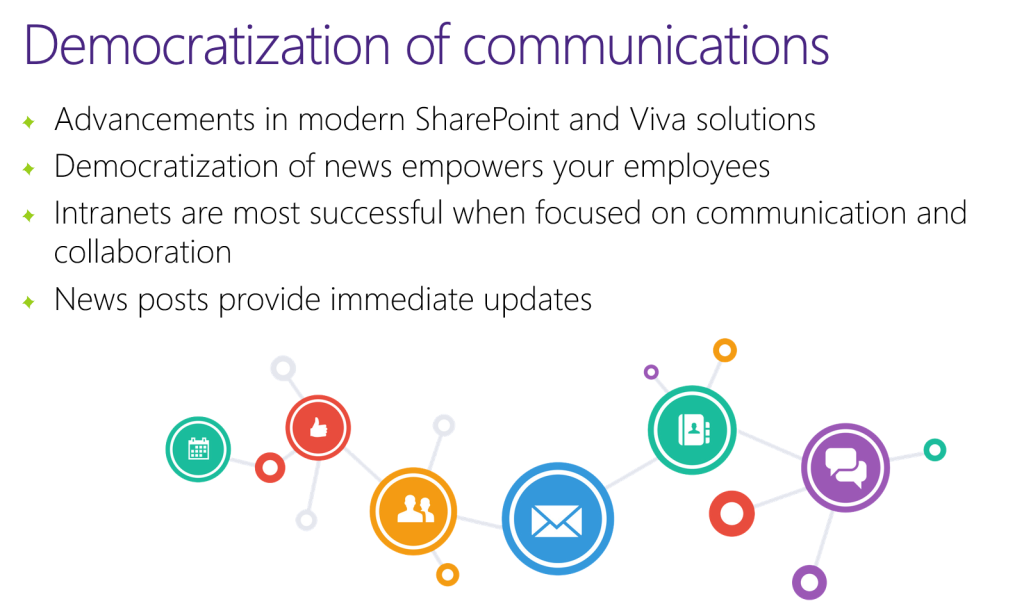
Technology advancements often give us the opportunity to revisit our business processes. A new feature may lead us to reconsider our supporting internal process. SharePoint is a great platform for collaboration and communication. Microsoft added the ability to share news and news digests from SharePoint. This gives the typical site owner the opportunity to share dynamic content directly from their site. Many organizations previously followed an internal process where department communications are reviewed by a communications team. All the different department communications are then combined into one newsletter shared by the communications team. Adding news directly from a SharePoint site creates the opportunity for a department to share news independently and immediately without the centralized curation process.
Depending on the size of your organization, you’ll likely still have corporate communication folks who send out company news, but you can also have individual groups and business units creating their own news independently and without the delay of a centralized curation process ensuring the most up-to-date content is communicated effectively.
What and where is News?
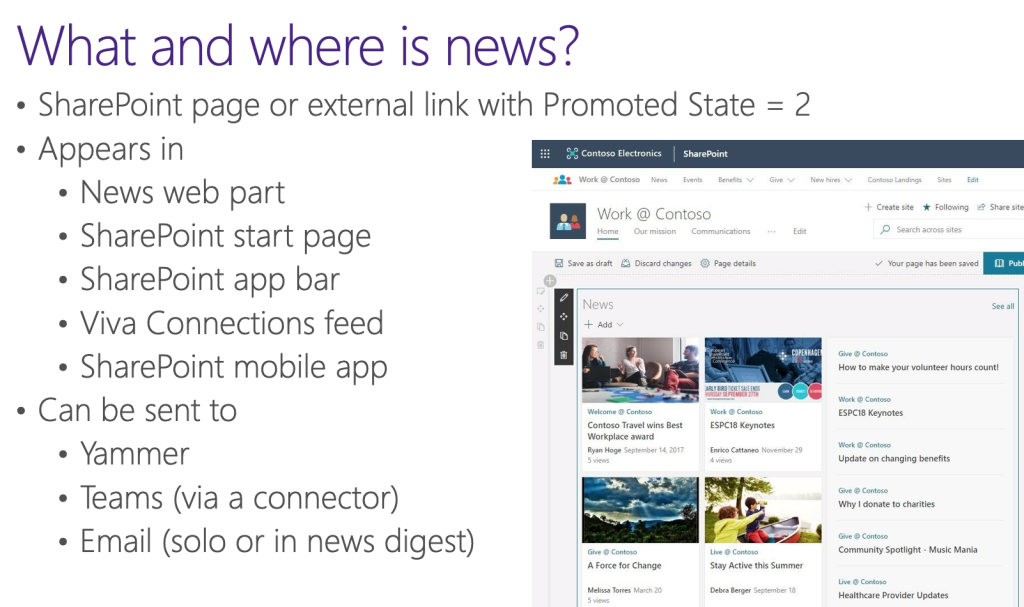
News has been available in SharePoint Online for quite some time. A news post is a SharePoint page with added metadata through a site column for Promoted State. This allows you to identify static vs dynamic content in your environment. Promoted State 2 means it is published news while Promoted State 1 is a news draft. Promoted State 0 is a static SharePoint page and will not appear in the news web part. You can also link to external content using any URL and adding as a news link.
All news appears in a couple of different places. The primary place news appears is in the News web part that we can configure to pull from different sites and filter content. News will also show on your SharePoint start page, in the SharePoint app bar, in the Viva Connections Feed, and in the SharePoint mobile app. One unique and positive feature about the SharePoint mobile app is that it has the capability to send push notifications. You can also share news pages elsewhere in Microsoft 365 to get more engagement. Post in Yammer to start a conversation, share news in Teams (via a connector) to keep team members informed, or share via email to bring updates to a familiar location for end users. The best part about sharing news is that you are linking to the page. This means any reader is always seeing the most recent updates. The iterative nature of a SharePoint page makes it a much more sustainable place for sharing news as you can continually update the content as you get questions.
Communication competency

We are huge advocates of the Maturity Model for Microsoft 365 and often talk about solutions in this context. We’ve found that a lot of organizations aren’t prepared to think about what news is when they first begin using modern SharePoint. Where the Maturity Model comes into play is that there are well defined levels that you can use to assess your organization and how it works with news. As your organization matures, you can think through what you are striving to accomplish and use these levels for evaluation. Often, we’ve seen organizations starting around the 100 level where news is essentially just shared as emails. There is no central management of the content outside email inboxes. Level 200 has some cadence or templatized nature to it, such as a newsletter, but organizations are still sharing news via email. Around the 300 level is where communication switches to a news post in SharePoint. At the 400 level, there is monitoring and attempts to analyze the news effectiveness by looking at things like page analytics. At the 500 level, where many organizations may never reach, you’ll see news posts created and sent automatically.
Business use cases
Highlighting specific News
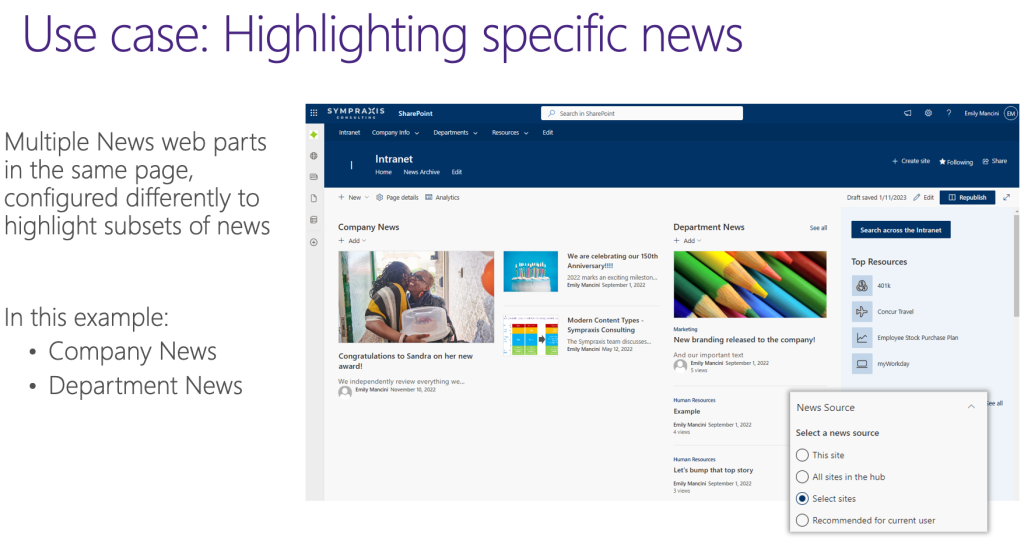
At the simplest level, organizations have one news source on their intranet and all news across the intranet site collections are surfaced in one news web part. You are not limited to one news web part per page. You can add multiple news web parts and change which sites are connected or add filters based off managed properties. Think about the way your organization talks about and consumes news to decide how the content should be highlighted. For example, some organizations like to identify news about employees (promotions, interviews, awards, etc.) and have a section highlighting their people called “Employee News.”
Surface a subset of News on the homepage
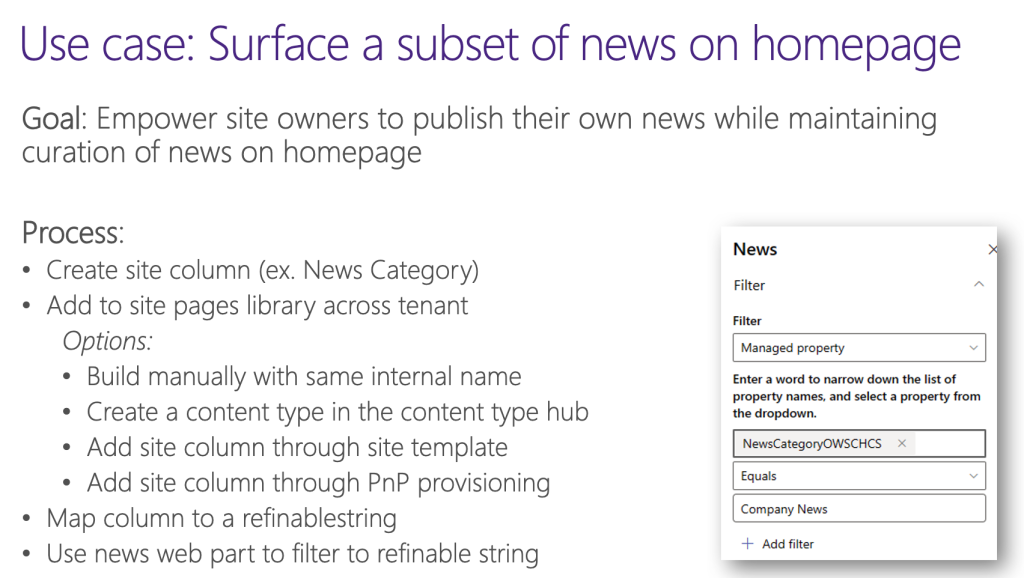
Some organizations may want to empower their departments or business unit to independently post news while also maintaining more formalized company news that is written in collaboration with the communications team. Anything built in collaboration with the communications team is considered “company news” should be on the intranet homepage.
You may ask, why doesn’t communications just post all that news on their site? If we post all news to one communication site, we are taking it out of context and limiting the reader’s ability to see related content. For example, if IT is announcing the launch of a new system, all the training material for that system will also be published on the IT site. If communications then posts the news about the launch on their Communications site, the news is now separated from all the other content about the new system launch. This adds friction for the reader if they want to consume additional content supporting the system launch not mentioned in the news post.
To support surfacing a subset of news on the intranet homepage, we can add a site column across all these different site collections (through a Site Template or the Content Type Hub) and use the filtering capabilities in the news web part (to a managed property) to surface the appropriately tagged news.
Reaching the right audience
News is all about personalization and surfacing content that’t relevant to the user. For example, if you’re in IT, you may want a web part that only shows IT news. There are two ways to go about doing this. The first is to leverage audience targeting. This requires you to go into each individual news page and mark it with whichever group you want to see it. This is a great solution, but it is manual. The second option is to filter SharePoint news pages based off the user profile data using the PnP Modern Search web parts. This is a great solution; however, it is higher on the Maturity Model as it requires clean user profile data and potentially custom-built synchronization.
Consistent News templates across sites
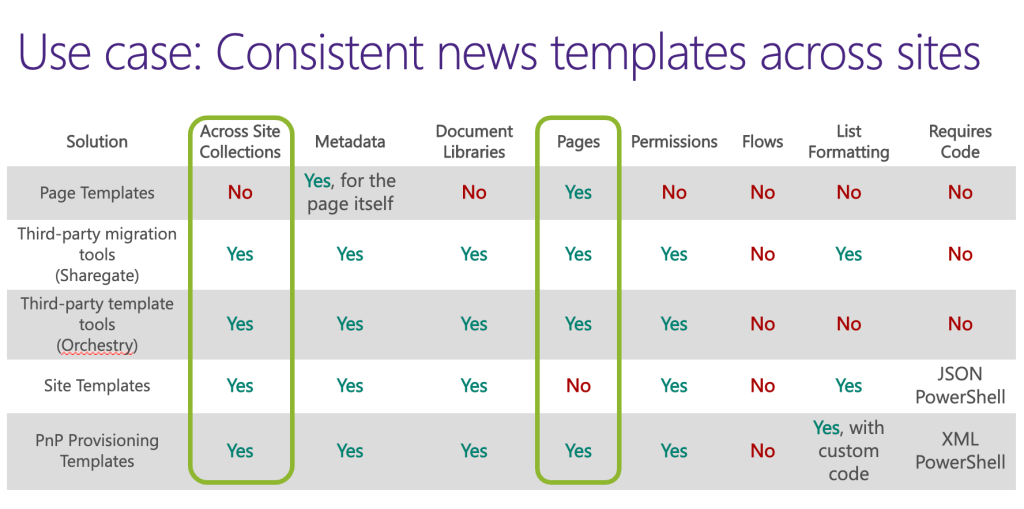
One thing we think about a lot when creating a consistent user experience is our page layouts. If we format information the same every time, people don’t need to relearn how to interpret that information. You can do this manually by creating the same page template in every site collection. This is a daunting task for companies with hundreds of sites so you may want to choose another option. Unfortunately, page templates do not live across site collections and site templates cannot be used on pages, so those options are out. Instead, we can use third-party migration tools or third-party template tools, such as Sharegate or Orchestry. Another option is to use PnP provisioning templates. For any method, we recommend writing the news governance into the page template itself so when your content authors are publishing news, you’re giving them clear guidelines to follow in context and they do not need to navigate to instructions elsewhere.
Customized news feed experience
Some organizations may choose to implement a news solution where the end users can identify which topics or categories they want to learn more about. This solution provides the end user with higher authority to decide, for the most part, what news they want to see.
This can be done by building custom news feed experiences with filtering options. You may have custom metadata on all your news pages, and you want to allow the users to pick which news categories are important to them and what they want to see. Their specific configuration can be saved and then only the news that is aligned with their choices will be surfaced on the web part.
You can also provide news visualizations that are different from what is available with the out-of-the box web part. For example, highlighting, grouping, sorting, filtering, etc. can be done with custom-built extensibility. You can also provide news search functionality which can be tailored deeply into your information architecture based on your metadata.
As with all news, regardless of where it’s surfaced and/or how customized the experience, we suggest always following basic guidelines for writing for the web. Here is an example checklist for writing online and ensuring it is accessible. Thank you for joining us and we wish you a very happy New(s) Year!
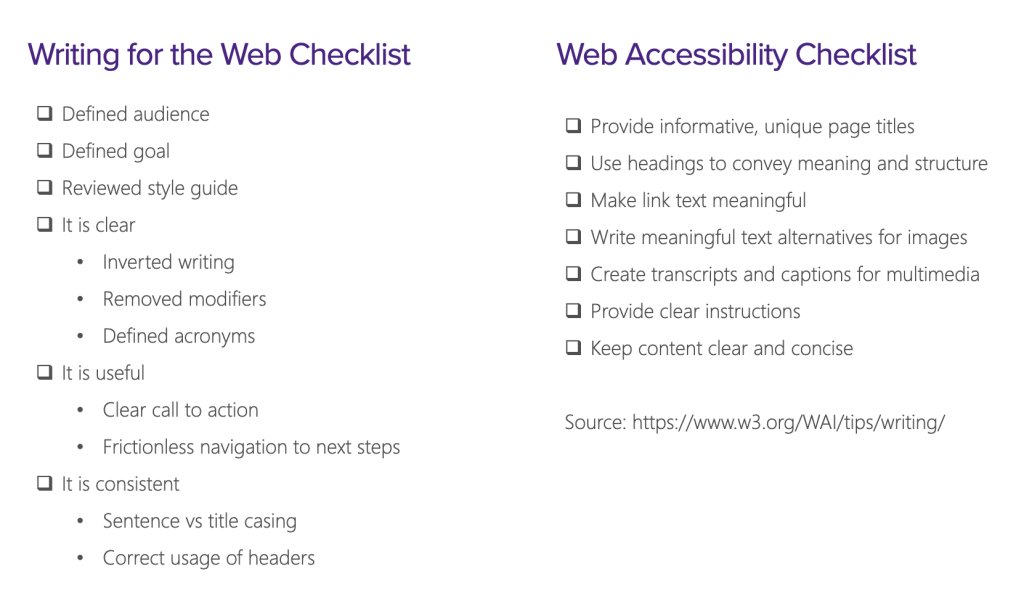
All Resources
Microsoft
Nielsen Norman Group
- Inverted Pyramid for Reading Comprehension
- Text Scanning Patterns
- Information Foraging
- 4S for Better Link Labels
Community Contributions
- The Evolution of Company-wide Email Communication to SharePoint News
- How to Share Org-Wide Communication in Microsoft365
Maturity Model for Microsoft 365
Do you have any questions for us? Continue the conversation on Twitter with the hashtag #AskSympraxis and mention @SympraxisC.