SharePoint Audience Targeting Better Practices
Like what you see??
"Ask Sympraxis" is a bi-weekly webinar series, where we discuss an array of topics and answer your submitted questions. Join us by downloading our recurring calendar event. You can also join us directly in the meeting without downloading the event.
Do you have a challenge similar to this episode and want to learn more? Are you interested in learning more about Sympraxis Consulting and the work we do? Fill in our or Work With Us form and we will get back to you.
See a listing of Ask Sympraxis episodes by topic covered: Topic List, Series List, or a full listing Archive
Audience targeting in SharePoint is a powerful way to tailor what users see, making intranets and sites more relevant to different groups. While it doesn’t replace permissions, it helps streamline navigation, highlight important content, and improve the overall user experience. In this episode of Ask Sympraxis, the team talks about how audience targeting works, where it can be applied, and what to keep in mind when using it.
What is audience targeting?
Audience targeting is a built-in SharePoint feature that customizes what content different groups of people see. It works by leveraging Microsoft 365 groups or Entra ID groups. Site owners can enable audience targeting on both web parts and content containers, making it simple to control visibility.
Use cases for audience targeting
Audience targeting is especially common when building an intranet. It’s often used to hide or show navigation links, such as a link to Manager Resources only managers or to surface local news and events to employees in a specific office.
Is content private and secure?
No, audience targeting does not make content private. It only controls visibility, not access. Content is still searchable and accessible if permissions allow it. Permissions secure content; targeting simply surfaces certain content to certain groups.
What can be audience targeted?
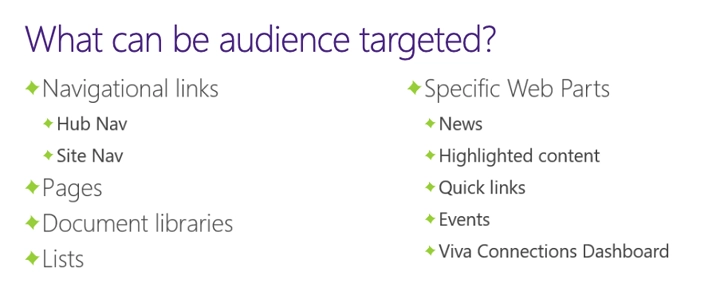
Several SharePoint components support audience targeting, including navigation, pages, and specific web parts. (See the image above for a breakdown.) Listen in for a deeper dive into where targeting can be activated and common challenges to be aware of.
How to do it:
Web Parts
Most web parts allow audience targeting through their settings. With the quick links web part, for example, you can turn on targeting at the container level, then apply targeting to individual links. Document libraries, lists, and events are slightly different, they require enabling audience targeting in the library or list itself before it works in the web part.
Navigation
To target navigation, edit your navigation settings and toggle on site navigation audience targeting. You’ll then be able to add specific groups for each link. In edit mode, links with targeting enabled are marked with a small icon of two people which disappears once saved.
Pages
For pages, go to the site pages library, open settings for the page you want, and enable audience targeting. This adds a column where you can assign groups. If no group is listed, the page remains visible to everyone.
What do users see?
Targeting impacts what users see in navigation or on pages but doesn’t always match what they can access. For example, someone in HR may share a targeted link, but if the recipient isn’t in the right group, the link won’t appear for them. This is where user education is key as missing content usually isn’t a bug but simply targeting at work.
Benefits and drawbacks
The main benefit is personalization: users see content most relevant to them, with less clutter and distraction. Navigation becomes cleaner, and important news or resources are easier to find. However, targeting depends heavily on governance and accurate group membership. It doesn’t secure content, only promotes it. Maintenance can also be complex, and it can confuse users if they aren’t educated about how it works.
Things to keep in mind
Be sure to publish changes after setting targeting, otherwise users won’t see them. Also, align metadata and permissions with your targeting strategy, and expect occasional lags in updates. Governance and help desk support are important as troubleshooting audience targeting issues often feels similar to handling permission issues.
Additional ways to target
Beyond SharePoint’s built-in audience targeting, there are other tools and features that can personalize content visibility. These include multilingual settings, Viva Amplify, news article targeting, list and library views, and templates.
Audience targeting in SharePoint is a powerful way to cut through the clutter and deliver content that feels relevant and purposeful. With the right governance and clear communication, it ensures users can focus on what truly matters. Tune into the full episode for real-world examples and deeper insights on how this simple feature can make a big impact in your environment.
All Resources
- Target content to a specific audience on a SharePoint site
- Target navigation, news, files, links, and web parts to specific audiences
- Groups in Microsoft 365 for IT Architects
Do you have any questions for us? Continue the conversation on BlueSky with the hashtag #AskSympraxis and mention @sympraxisconsulting.com.