Search Optimization
Like what you see??
"Ask Sympraxis" is a bi-weekly webinar series, where we discuss an array of topics and answer your submitted questions. Join us by downloading our recurring calendar event. You can also join us directly in the meeting without downloading the event.
Do you have a challenge similar to this episode and want to learn more? Are you interested in learning more about Sympraxis Consulting and the work we do? Fill in our or Work With Us form and we will get back to you.
See a listing of Ask Sympraxis episodes by topic covered: Topic List, Series List, or a full listing Archive
In this episode of Ask Sympraxis we are focusing on search optimization. Search may seem initially as simple as typing into a box and having results show up, however you’ll soon learn that there are a tremendous number of options to customize search to truly be the most effective possible for your users.
Maturity Model approach
How individuals think about and/or use search in their organization can be broken down into different levels of maturity. Often, the starting point is a search box on every page. In shortened terms, type in a query and results show. However, this is a relatively low level of maturity as there hasn’t been any thought into how search works, how to drive targeted results, how to build search driven experiences, etc. At the 200 level, you start to think about how to promote certain results based on the common searches. At the 300 level, you start building search driven experiences that are similar to targeted solutions. You are providing a unified experience to the user while using a distributed content model on the back end and using search to bring it all together. The 400 level is where you begin monitoring. You’re now watching what people are searching for, which informs the way you think about your content plan. You can use this information to continuously improve your content based on what individuals are actually searching for. Organizations reaching the 500 level are surprisingly sparse. At this level you start thinking about using AI and natural language processing to build bots that provide information based on search results. To do this and have it work well, you need a tremendous amount of infrastructure in place.
Differences between SharePoint Search and Microsoft Search
Although similar in concept, there are differences between SharePoint Search and Microsoft Search. They each have their own list of pros and cons. For example, two positives of SharePoint Search are that it is very flexible and contains common components if you’ve been using SharePoint for a long time. However, a negative of this solution is that you cannot search content within other Microsoft 365 applications, only content in SharePoint is searchable. Also, this solution has no future road mapped improvements. As for Microsoft Search, many of the 365 apps are included in the search meaning it has a much wider reach. Also, Microsoft is heavily focused on Microsoft Search at the moment and therefore there will be improvements coming. Another positive is that Microsoft Search is everywhere. If you do a search in Bing, you actually get a work vertical that shows you content from your own tenant. It’s truly a unified search experience. From a customization perspective, there are a lot of interesting options with Microsoft Search including custom connectors and connections with Microsoft Graph. These positives aside, there are a few cons to Microsoft Search. From a user perspective, it often feels less mature and less flexible. You can’t easily create custom search driven pages unless you use the PnP Modern Search web parts. We highly suggest you keep these pros and cons in mind while optimizing search in your organization.
Monitoring search
When it comes to search, there shouldn’t be a build it and see approach. Very often, especially in Intranet builds, we see all our content supplied and then the intranet is launched. However, we see site visitors not finding what they need. This results in those visitors causing making interruption driven requests such as questions and emails instead of finding the information independently by going to the Intranet. This is likely due to the fact that their search queries aren’t getting them the results they need. With Microsoft Search, you get search usage reports. These are incredibly helpful as they provide you with a list of abandoned and unsuccessful queries. Using this information, you can understand what individuals are searching for and the results they are receiving. We suggest taking this as an opportunity to revisit and potentially expand your information architecture so you can make sure things are tagged correctly. Having the correct content prioritization will make the right information appear in the search pages. Per Bill Barr, good metadata typically moves an item from the bottom of the first page to the top half or from the second page to the bottom of the first page. This shows that having good information architecture really does promote your search results.
Another place we see a lot of abandoned queries is if the content an individual is searching for lives in another system, and we did not clearly identify that anywhere in our intranet or collaboration sites. For example, if you use Workday as your human resources information system which includes your job descriptions and competency models, we suggest creating a page on your intranet stating that so people can find it. Sometimes these abandoned queries are just reflecting institutional knowledge in your organization that you don’t have documented.
Enhancing search
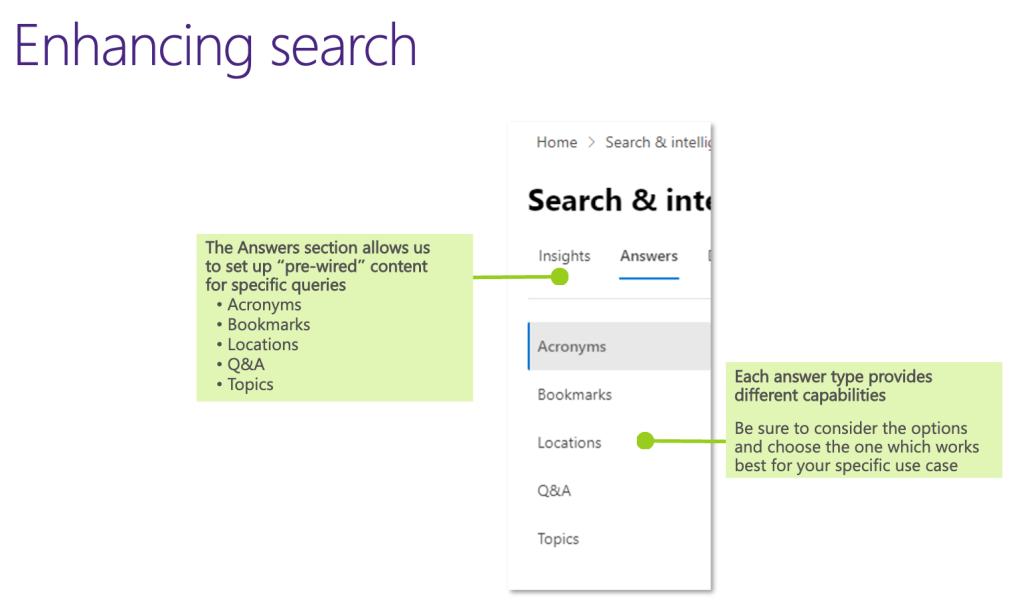
There are multiple mechanisms that can be used to enhance search. However, to access these you must have a specific admin role. Therefore, if you’re a content manager or a knowledge manager and your global admin hasn’t given you access to the Search and Intelligence Center, please request it from them. By enhancing search, you are essentially tailoring the results to actually answer the individual’s query instead of just listing a bunch of random search results. Within the Search and Intelligence Admin Center, you can set up pre-wired results from five different answer types. In the following slides we explain the capabilities of these answer types, keep in mind that the images on the left show how to configure them and the right show what the end user will see.
- Acronyms: Setting up an acronym definition in Search and Intelligence is an awesome thing to do! It really helps people that are new to the organization. For example, at our organization we use the acronym “SOW” often. If you don’t know what that is, it’s meaningless. It means “statement of work”. There is a small group of us so we know what it is but in a large organization, people toss these acronyms around all the time and therefore they should be a top search. Being able to build up your pile of acronyms and what they mean is a great capability.
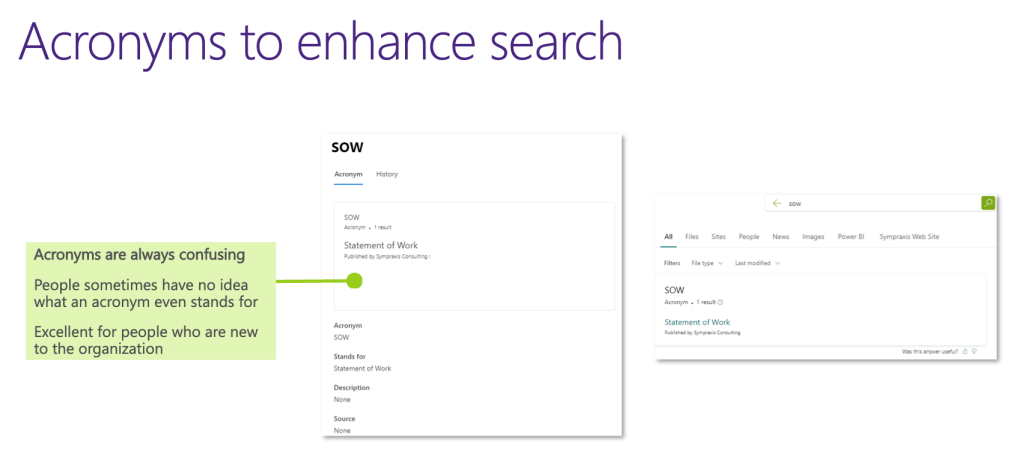
- Bookmarks: They’re meant to promote a result. The result will float to the top if you’re searching with certain keywords. The searcher can ignore it and just scroll down to the search results that are below it, but if promoting a result is the goal, this is a great mechanism to do it. We suggest thinking through “what’s the lingo that people use to describe something and what do we want them to get for that first result?” when building these bookmarks.
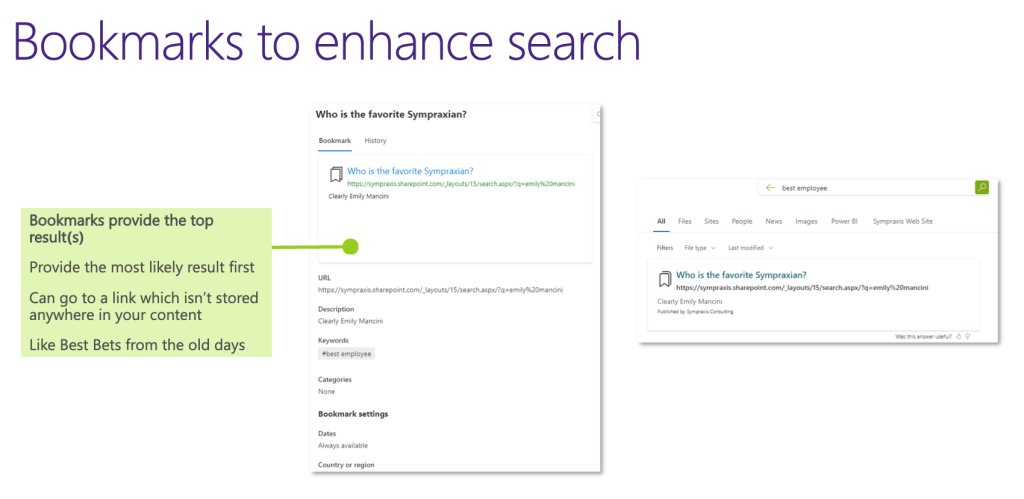
- Locations: This is new to Modern Search and Microsoft Search and rarely used from what we’ve seen, however it is a great tool. It’s a location-based result which brings in mapping and addresses. You configure it by putting in an address (latitude and longitude) of a very specific place that you want to return. For example, if you search “Sympraxis world headquarters” it’ll return the name, address, a map, and even directions if you click on the map. It’s essentially spoon feeding the things you’re likely to want to know based on the fact that the initial query was a location. You can also use custom map images, for example the floor plan of your building. If you want to let people search for desk locations, you can wire that up and show a map.
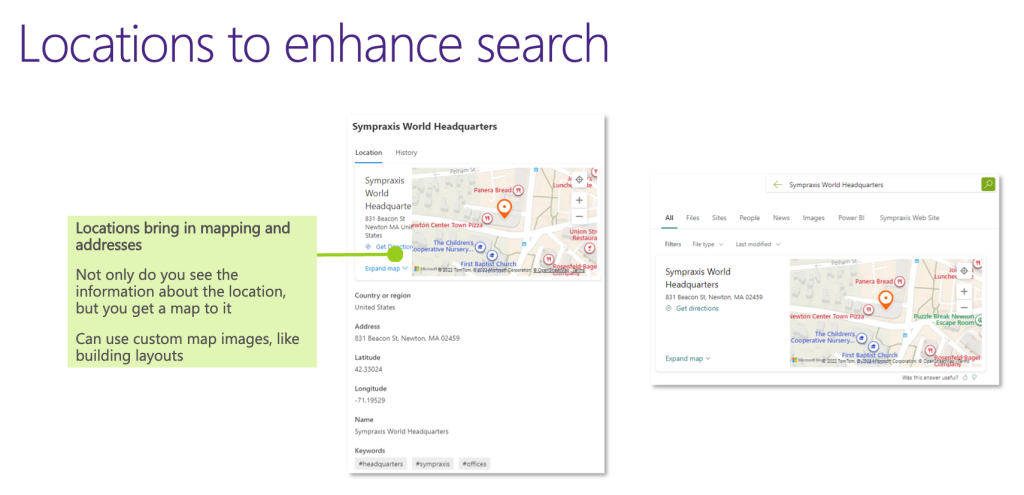
- Q&A (questions & answers): In this structure, you provide a question and then you provide an answer. One advantage to this particular construct is that you can use a URL that’s anywhere. If you have FAQ’s that traverse the tenant as opposed to being in a specific domain, this is a good place to think about manifesting them.
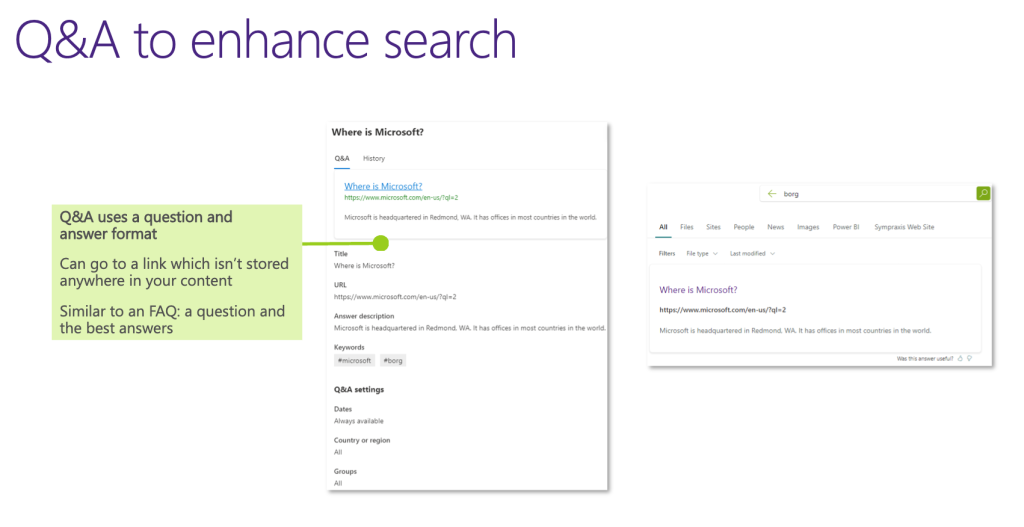
- Viva topics: Microsoft Viva Topics automatically create search enhancements. This alone is a good reason to get Viva Topics. You have to manage the corpus of topics, but you get a big bang for your buck in the search experience. Any topic that you approve and publish boosts up to the top of the search results and you get a topic card, that you would see if you hovered over that term in another context, right at the top of a search result.
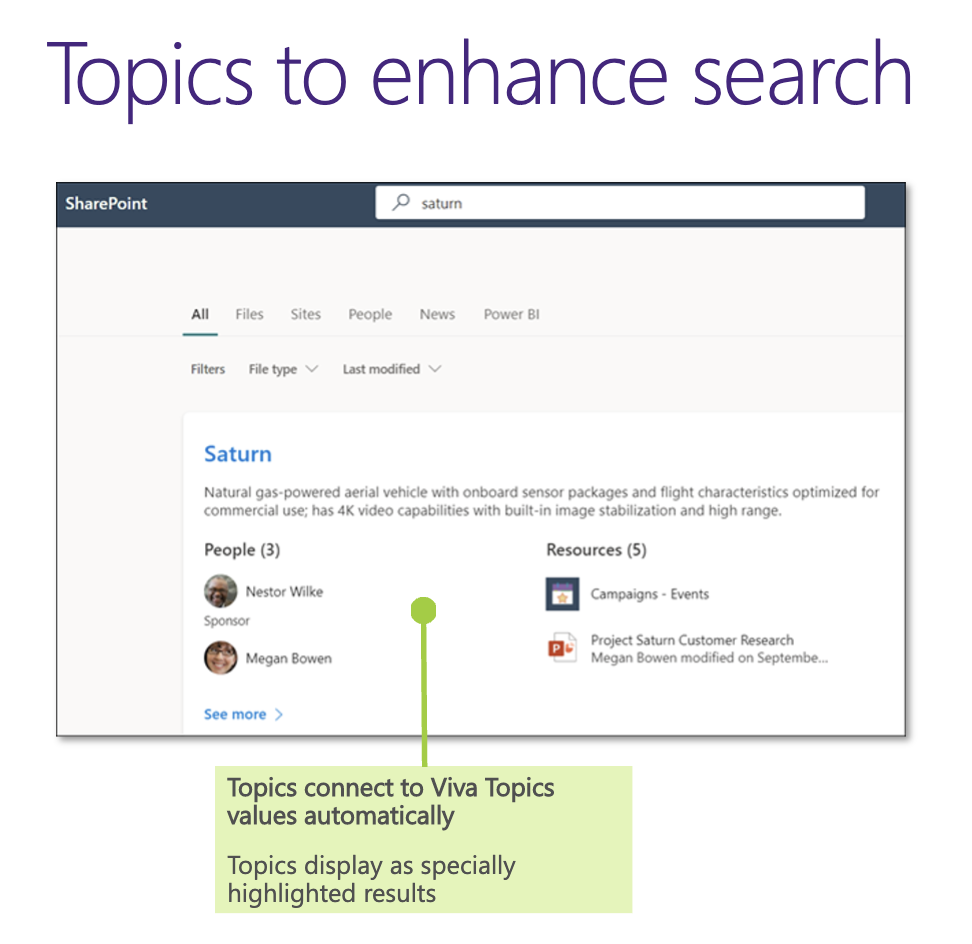
Custom search verticals
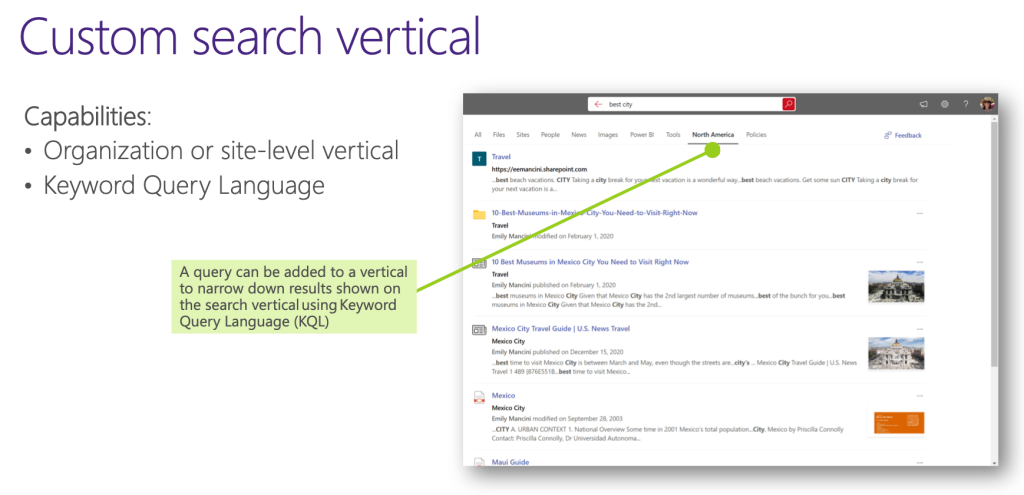
While all the out of the box options are awesome, as we continue down through the use case of the intranet, keep in mind if you’re looking for content that requires you to leave your root site or your hub site and into your different communication sites, you’re not necessarily going to get the same results. Meaning the bookmarks you created are no longer going to show. Custom search verticals are something you can do on the site level, or you can do across Microsoft Search, therefore making it available across all the sites in your organization. This is done through the keyword query language so you can be doing things like paths, content types, site columns, etc. In shorter terms, if you have a content type plus the search vertical, you’ve got an out of the box solution for at least some level of findability for content across your organization.
External connectors
Another positive of Microsoft Search is the ability to bolt in results from other places meaning you can add other websites internally or externally. This is done through external connectors not in Microsoft 365. If you search for these, the keyword to search is “Microsoft Graph Connectors”. There are approximately 20-30 of these that have different capabilities. For example, one solution allows you to pull the contents of a CSV file that’s in SharePoint or Azure data lakes and make that content queryable inside Microsoft Search. This is just another way of making your Microsoft Search bar your one-stop shop for finding anything in your company. One thing to keep in mind, most if not all of these options, are super expensive due to the licensing costs.
Custom connectors
There is a way to build your own custom connectors. Architecturally speaking, however, it isn’t the simplest thing to do. You essentially have to create a virtual machine and host the connector agent with your custom connector on that virtual machine and set it up like a scheduled job. It requires fairly arduous coding. For most use cases we could think of you could probably use one of the built in connectors rather than try to write your own. For example, you could create a table in Azure SQL and then use the SQL connector that’s already built to do the ingesting. However, custom built is something that can be done, and it all falls under the custom graph connectors.
There is so much untapped potential in optimizing search. We highly suggest using these tips, tricks, and ideas for your organization’s intranet. If you need additional assistance, please do not hesitate to reach out to our team.
All Resources
- Set up Microsoft Search | Microsoft Learn
- Microsoft Search Overview | Microsoft Learn
- Use Microsoft Search to find topics in Microsoft Viva Topics | Microsoft Learn
- Search Usage Reports | Microsoft Learn
Microsoft 365 Community Docs
- Microsoft 365 Search Technologies | Microsoft Learn
- The Principles of Search - Supporting the Microsoft 365 Maturity Model | Microsoft Learn
- How Do Site Columns Become Managed Properties - Thus Available for Search? | Microsoft Learn
Do you have any questions for us? Continue the conversation on Twitter with the hashtag #AskSympraxis and mention @SympraxisC.