Notifications and approvals in lists and libraries
Notifications vs approvals
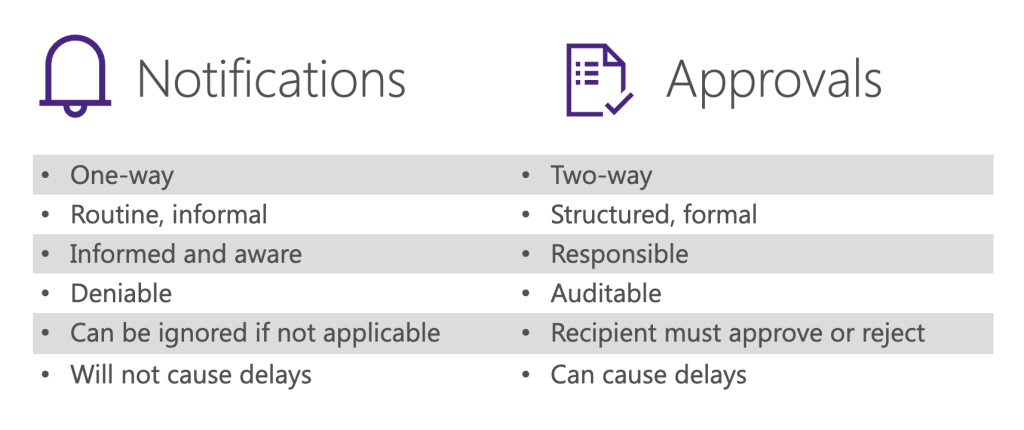
Before jumping headfirst into notifications and approvals in SharePoint lists and libraries, it’s important to note that there are crucial differences in their definitions and use cases. Notifications are often seen as routine and intuitive. They are a one-way form of communication. Approvals on the other hand, go both ways as they require a reply or action. The use cases for each differ as well. When it comes to thinking about the impact on your employees and/or on your projects, it’s important to note that notifications are deniable. It is possible for someone to miss a notification and therefore, you can’t necessarily hold someone accountable for it. An approval, however, requires an interaction and therefore there is no plausible deniability. With that said, that requirement of response can sometimes cause delays. Overall, we suggest you be very thoughtful before you pick a notification or approval given these different impacts.
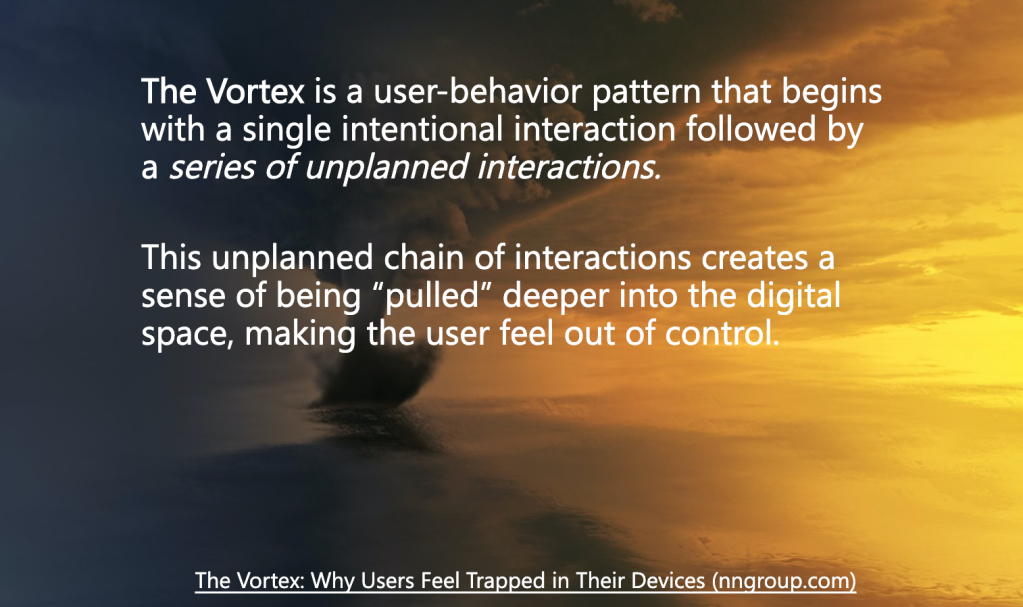
The Vortex… It’s something we likely all experience! This is the idea that you go to do one single interaction and then get sucked into a series of unplanned interactions. For example, if you must go to your phone to approve a multi-factor authentication (MFA), you’ll likely also see your notifications for your personal emails, Twitter, Instagram, etc. We are constantly battling this influx of interactions in our day-to-day lives and additional notifications and approvals can only exacerbate that. In general, be thoughtful when you employ notifications and approvals as you can either support someone getting their job done better and faster or you can be adding noise, clutter, and distraction.
UX better practices
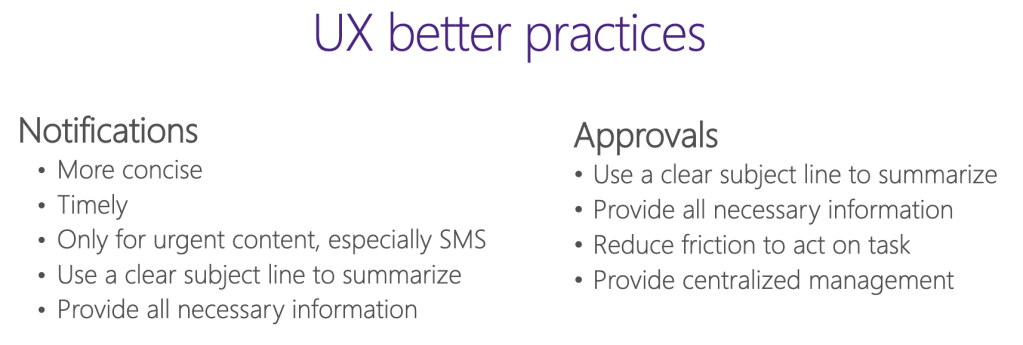
Notifications are a quick hit of information and therefore they need to be kept concise and timely. That said, you do want to include all the necessary information. For example, a flight change notification should provide clear directions on the flight that has changed and what the change was. Just stating that there was a change requires the recipient to switch context and spend time further researching the change, which likely adds stress for them. For both notifications and approvals, make sure you’re using clear subject lines to summarize and front loading the information. As people scan, the first 11 characters need to be really clear as that’s often all they will read. A final better practice we suggest is centrally managing your approvals if possible. We all can attest to the fact that using an email inbox as a content management system is not the best!
Maturity Model approach
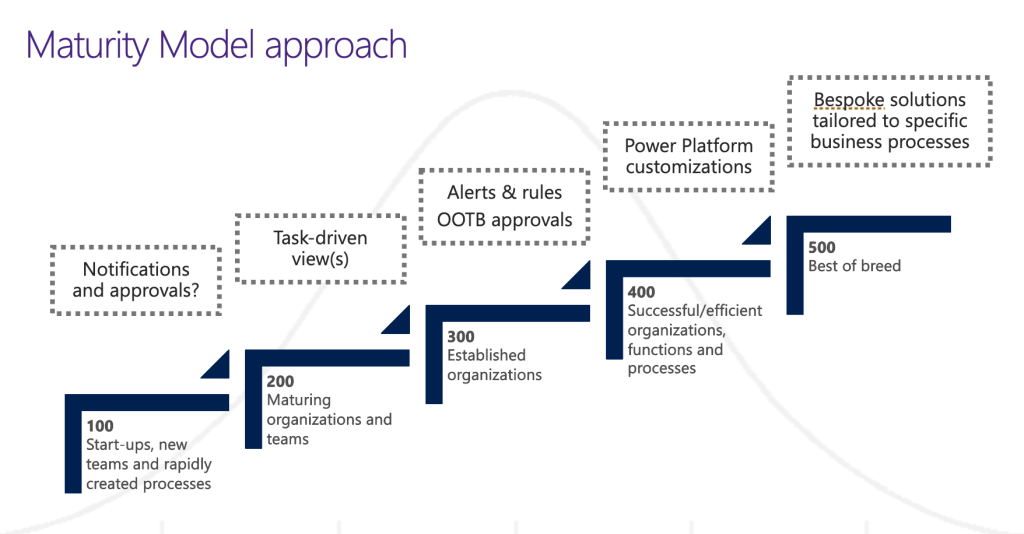
Notifications and approvals in comparison to the Maturity Model start at level 100. The clients we consider at this level often start with the questions: “what do you mean notifications and approvals? Why would I use those?” Level 200 is where you begin to think about the fact that there are some task driven views and those views are your notification scheme. Around the 300 level is where alerts and rules begin to be used. Often some sort of out-of-the-box approval template is set up through Power Automate flows or in SharePoint online. The platform is being used for some of its capabilities but it’s really at the starting point when it comes to potential functionality. At level 400 you begin to alter those flows. You’re now looking at approval flows that are customized to reflect your business processes instead of just using what Microsoft suggests. The out-of-the-box templates can be helpful and totally adequate but generally speaking, your business process is going to be a little different. At the 500 level, which is a very high level of sophistication, live your bespoke solutions. These are custom coded solutions that help with notifications and approvals but also provide entire dashboards that cross complex content areas.
Out of the box (OOTB) library alerts
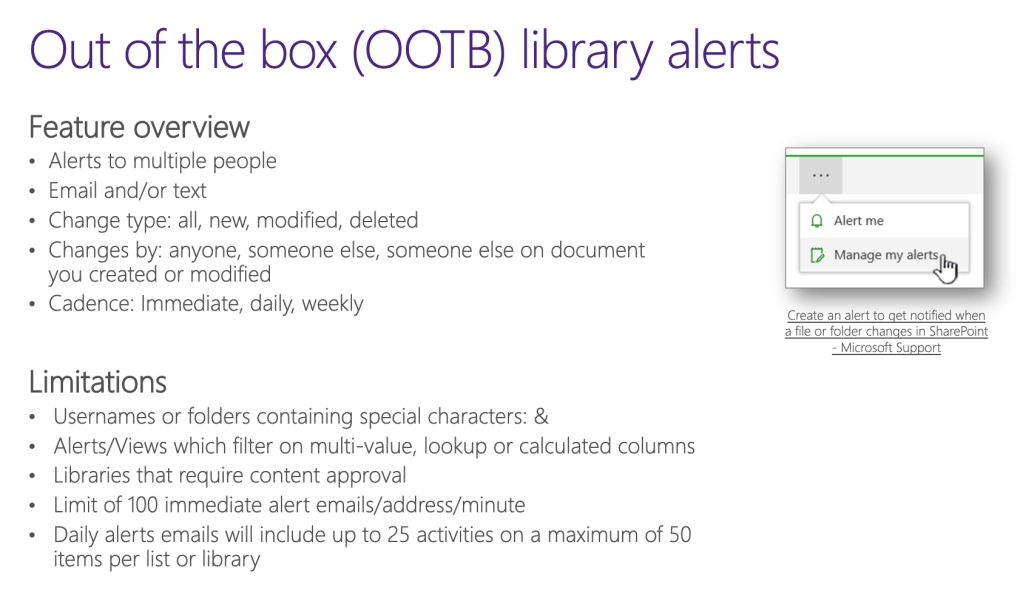
For the lower maturity level sites, such as Teams sites or new communication sites, the out of the box solutions usually meet the majority of needs. Individual users can set up alerts for themselves or for multiple people which can be sent via email or text based on change type. For example, an alert can be set anytime someone changes something in a library, such as a document added, modified, or deleted. This can also be scoped based on who made the change. Another benefit of the OOTB solution is the ability for these alerts to be bundled. They can be sent to you immediately, daily or weekly. The limitations associated with the OOTB solutions are small as they mainly pertain to a very high volume of notifications being sent. Based on the UX better practices earlier discussed; you want to reduce how often you’re sending these anyways.
Managing out of the box alerts
Admins will likely notice that the “add an alert” button doesn’s say “add an alert for me”. Most of the time we use that button to add an alert solely for ourselves. However, if you have the right permissions, you can add and/or manage alerts for other people. The positive of this is that you can see what alerts are in place and copy those experiences to other places during migrations. Another option is to use PowerShell where you can use “Get PnP alert” or “Remove PnP alert” as a provisioning or automation option.
Out of the box rules
An out of the box alternative to alerts is called Rules. Rules are actually considered slightly more intuitive to the average user. Compared to alerts, they have different triggers and a much more “wizard-like” UI with very logical and sensical setup prompts. Also, the management of your existing Rules is much simpler than the alerts dashboard. Another positive of Rules is that they are easily turned on or off. Therefore, if you have a Rule configured but need to add a bunch of new content that would trigger a ton of notifications from Rules, you can simply turn it off during that time and flip it back on as soon as you’re done. We highly suggest taking a look at his often-forgotten tool.
Out of the box Power Automate approvals
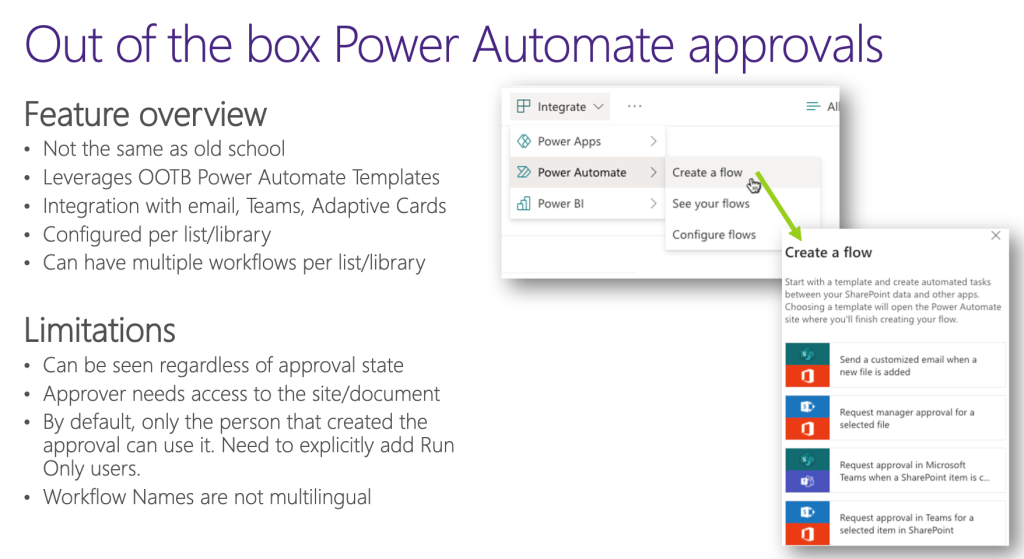
To create approval notifications, you’ll need to use Power Automate or a custom solution. Power Automate solutions are not the same thing as Content Approvals or Page Approvals. For Power Automate solutions, there is a whole host of templates you can use from the integrate tab. They provide a breadth of choices on the trajectory of your workflow. They integrate with email, Teams, Adaptive Cards, etc. As well, you configure these on a list or library basis. Therefore, you can have multiple workflows per list or library depending on what the solution might be. For example, a process that requires multiple reviews might have an approval workflow sent to a set of people and then the final approval sent to someone else. As with nearly all solutions, there are limitations. You need to double check that your approvers have access to the document that you’re sending as the user interface doesn’t automatically check for that authorization. Also, by default the flows in Power Automate run under the account they are created in and can only be used by that individual unless they are authorized to “add run only” users. Hence, we always suggest building these flows using a service account. For multilingual organizations, workflow names are not translated because there is no machine translation. Therefore, if an individual’s language profile is set to French and they create a flow named in French, it will only show in French to all other language users. Another thing to keep in mind is that although it is out of the box, you do need to customize it for every single library you are working within. Another caveat to this out of the box solution is the inability for central management without robust coding.
Configurable custom approvals
These are highly customizable and completely flexible solutions where you create a configurable customer approval solution that you can add to any list or library. They can be built to give non-Power users the ability to create these workflows with a very tailored and specific user interface that’s obvious to configure. The configuration can also be tailored to your organizational needs. For example, if you’re in a regulatory environment that needs the ability to confirm that a final approved document has not been edited after the approval, a solution like this could be custom built. This is very difficult to achieve in Power Automate. With these custom configured solutions, we can meet your users where they are already working by providing Teams notifications and/or customizations via a SharePoint framework. Although higher on the maturity level, this can provide an immaculate user experience.
At Sympraxis we specialize in both out of the box and custom solutions. Please reach out with any inquiries you have on how we can help support your organization or with any ideas on future Ask Sympraxis topic sessions.
All Resources
- Manage, view, or delete SharePoint alerts - Microsoft Support
- Configure forms and rules in Microsoft Lists
- 5 reasons why you need to embrace Microsoft Flow | SharePoint Maven
- Transactional Notifications: Their Characteristics and When to Use Them(nngroup.com)
- Indicators, Validations, and Notifications: Pick the Correct Communication Option (nngroup.com)
- Approval flow for modern pages - Microsoft Support
Do you have any questions for us? Continue the conversation on Twitter with the hashtag #AskSympraxis and mention @SympraxisC.